Display correctly date and hour in a pivot table for an excel report
Most of data that I am analysing have columns with a date and time so when I create a pivot table that include those columns, excel doesn’t show correctly the information. To display correctly, I need to do some setting changes. Imagine that I have this data:
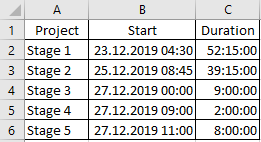
When I create the pivot table, I got this:
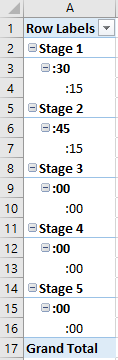
After doing some changes, I will get this:
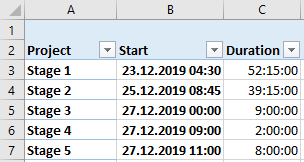
If you have the same issue, you will need to do:
- 1. Create the pivot table then put all fields in “rows”
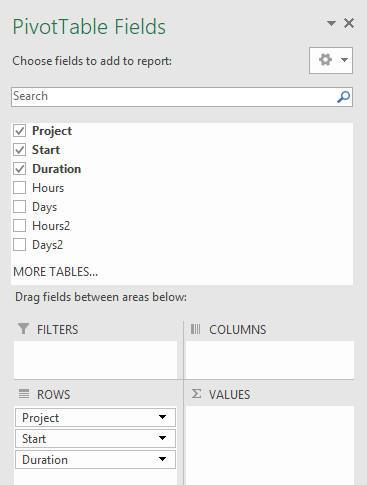
NOTE: when I put “start” and “duration”, automatically excel will add “hours, days, hours2 and days2”, remove them from “rows” - 2. Right click on the pivot table to select “pivottable options”
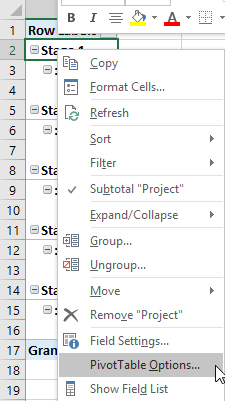
a. In “totals & filters”, uncheck those options to not show all totals
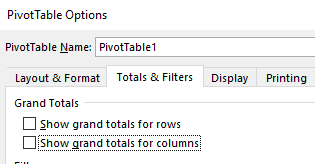
b. In “display”, uncheck/check as shown
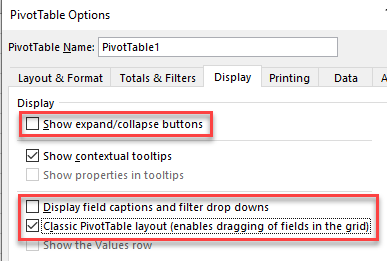
NOTE: if all go well, I will have this:
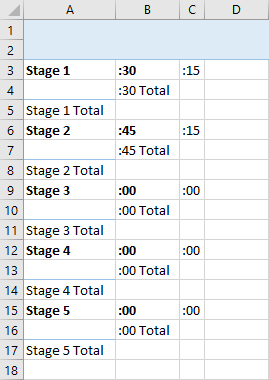
- 3. Right click on the column A of the pivot table to select “field settings”
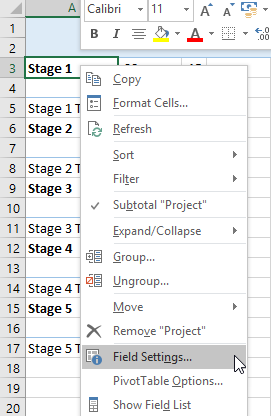
a. In “subtotals & filter”, select “none”
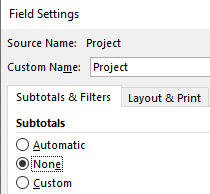
b. Do the same thing for the 2 other columns - 4. Right click on the column B of the pivot table to select “ungroup”
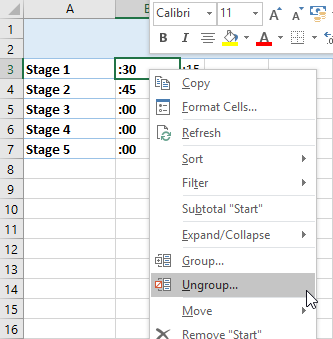
a. Do the same thing for the column C (if need be the column A also but for this example no need)
b. Adjust the columns to display it correctly
NOTE: if all go well, I will have this:
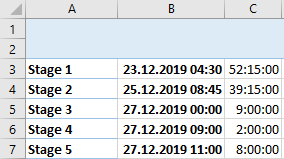
- 5. Display the title
a. Click anywhere in the pivot table
b. Click “analyse -> field headers”

Interesting Topics
-

Be successfully certified ITIL 4 Managing Professional
Study, study and study, I couldn’t be successfully certified without studying it, if you are interested...
-

Be successfully certified ITIL 4 Strategic Leader
With my ITIL 4 Managing Professional certification (ITIL MP) in the pocket, it was time to go for the...
-

Hide visual and change background color based on selection
Some small tricks to customize the background colour of a text box...
-

Stacked and clustered column chart or double stacked column chart
In excel, I use a lot the combination of clustered and stacked chart...






