Show the corresponding value when matching different cells with a formula in an excel report
In one of my reports, I need to match 2 or more conditions and if those conditions are met, I needed the corresponding result.
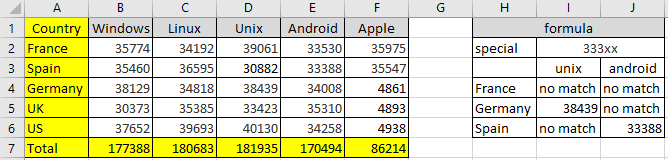
When I use the formula ?
To find the correct result based on different conditions.
How to use the formula ?
The formula in this topic is with "," so depending of the operating system of your PC, the formula should have ";" instead of ",".
How is/are the formula(s) ?
=IF()
=AND()
=LEFT()
Formula for 2 different values (column I):
=IF(AND(H4="germany",$I$3="unix"),$D$4,"no match")
If in one of the cells in the column H has “germany” and in the mandatory cell I3 “unix”, I am asking to display the corresponding result located in the cell D4.
Including to match the first 3 characters (column J):
=IF(AND(H4="spain",$J$3="android",LEFT($I$2,3)="333"),$E$3,"no match")
This one is the same as the first one, the only difference is that I included a third conditions, it is to match also the first 3 numbers of the cell I2.
Interesting Topics
-

Be successfully certified ITIL 4 Managing Professional
Study, study and study, I couldn’t be successfully certified without studying it, if you are interested...
-

Be successfully certified ITIL 4 Strategic Leader
With my ITIL 4 Managing Professional certification (ITIL MP) in the pocket, it was time to go for the...
-

Hide visual and change background color based on selection
Some small tricks to customize the background colour of a text box...
-

Stacked and clustered column chart or double stacked column chart
In excel, I use a lot the combination of clustered and stacked chart...






