Show a specific result if the number is inferior, superior or between with a formula in an excel report
It happens that the cell contains a number or a percentage, for instance, if I am exporting the SLA data. To know in a quick way if it is good or not, I can use the conditional formatting option by putting colors. The other way is to use a formula telling it by a word. This is especially useful when for instance I have to do a pie chart just to show “good” and “bad”.
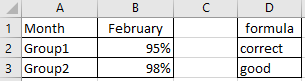
When I use the formula ?
When I want to show by a word a result than by a percentage or number.
How to use the formula ?
The formula in this topic is with "," so depending of the operating system of your PC, the formula should have ";" instead of ",".
How is/are the formula(s) ?
=IF()
=AND()
This formula without between:
=IF(B2>95%,"good",IF(B2<90%,"bad","correct"))
This formula with between:
=IF(B2>0.95,"good",IF(AND(B2>0,B2<0.9),"bad","correct"))
For instance:
- If in B2 I have 98%, it will show “good”
- If in B2 I have 89%, it will show “bad”
- If in B2 I have 92%, it will show “correct”
- If in B2 I have 95%, it will show “correct” (not “good”)
As you can read in the last example, if I have 95%, it is not showing “good” but “correct”. If I want to include the 95%, I have to add in the formula the = sign, for example:
=IF(B2>=95%,"good",IF(B2<=90%,"bad","correct"))
Take note that for some functions like SUMIF, COUNTIF, etc., it will be:
- Without a cell reference: ">=95%". For instance: =SUMIF(A2:A3,">=95%")
- With a cell reference: ">="&K2. For instance: =SUMIF(A2:A3,">="&K2)
Interesting Topics
-

Be successfully certified ITIL 4 Managing Professional
Study, study and study, I couldn’t be successfully certified without studying it, if you are interested...
-

Be successfully certified ITIL 4 Strategic Leader
With my ITIL 4 Managing Professional certification (ITIL MP) in the pocket, it was time to go for the...
-

Hide visual and change background color based on selection
Some small tricks to customize the background colour of a text box...
-

Stacked and clustered column chart or double stacked column chart
In excel, I use a lot the combination of clustered and stacked chart...






