Create a button and associated it to a macro in an excel report
What I like to do with my macros it is to link them with a button, it is the simple and quick way to run the macro. First, we will create a button, you just have to click on:
- 1. insert -> shapes
- 2. Select for instance the “rectangle”
- 3. Then draw it on the sheet
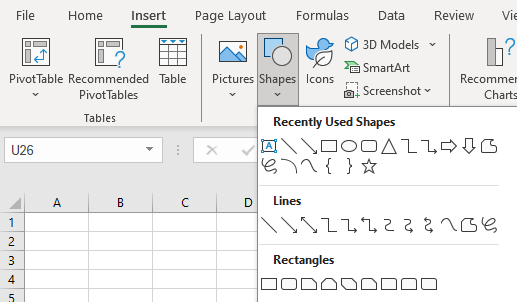
Now, we will associate it to a macro:
- 1. Right click on the “rectangle”
- 2. Select “assign macro”
- 3. Select your macro then click on “OK”
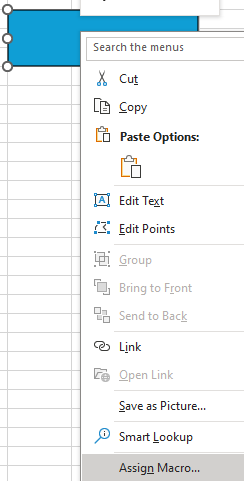 |
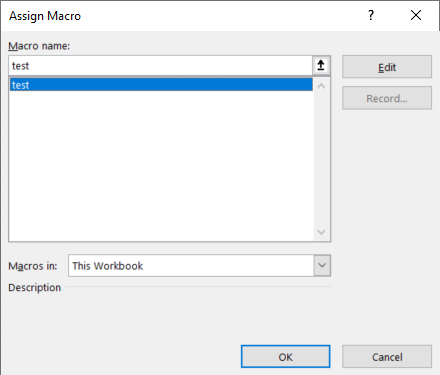 |
To end, if you want to put a name:
- 1. Right click again on the “rectangle”
- 2. Select “edit text”
- 3. Write something
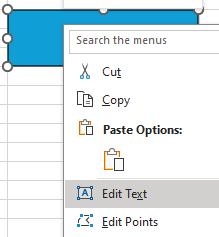 |
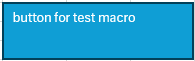 |
So now, each time you click on this rectangle button, the macro will run. Of course, don’t doubt to personalize it.
Interesting Topics
-

Be successfully certified ITIL 4 Managing Professional
Study, study and study, I couldn’t be successfully certified without studying it, if you are interested...
-

Be successfully certified ITIL 4 Strategic Leader
With my ITIL 4 Managing Professional certification (ITIL MP) in the pocket, it was time to go for the...
-

Hide visual and change background color based on selection
Some small tricks to customize the background colour of a text box...
-

Stacked and clustered column chart or double stacked column chart
In excel, I use a lot the combination of clustered and stacked chart...
-

Refresh Power BI
From the Power BI Service, I can set refresh but, for instance, there is no option to do it monthly or each time a change is made...
-

Power BI alerts to be sent by email from an excel file based on condition
I will explain how to send a list of emails from an excel file after creating alerts...






