Delete entire rows that contain duplicate incident ticket numbers using a macro in an excel report
This code helps me to delete the entire row if it finds duplicates. I am using it for instance when I need to search duplicate incident tickets then I need to delete the entire row.
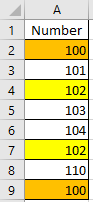 |
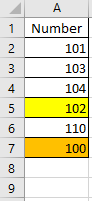 |
When I use the macro ?
To delete entire rows in which there are duplicate.
How to create the macro ?
Read How to create, edit, hide and select a macro in an excel report
How to create the button to associate it with the macro ?
Read How to create a button and associated it to a macro in an excel report
How is/are the macro(s) ?
Copy the code below and paste it into your macro. You will see my comments in green if exist so follow the help to adapt to your need. Those 3 solutions work if my data is not into a table. This one is selecting a specific range:
Sub test() ' change A1:C10 by your range and change 1 by the column number of where to look for duplicate ie the column A is 1 Range(“A1:C10”).RemoveDuplicates Columns:=1, Header:=xlYes End Sub
This one is selecting all range of data automatically:
Sub test() ' change 1 by the column number of where to look for duplicate ie the column A is 1 ActiveSheet.UsedRange.RemoveDuplicates Columns:=1, Header:=xlYes End Sub
And the most coding one:
Sub test() Dim i As Long Dim j As Long Dim k As Boolean ' starting to check from row 2 i = 2 Application.ScreenUpdating = False Do While i<= ActiveSheet.UsedRange.Rows.Count k = False For j = i + 1 To ActiveSheet.UsedRange.Rows.Count ' change 1 by the column number of where to look for duplicate ie the column A is 1 If Cells(i, 1) = Cells(j, 1) Then Rows(i).Delete k = True Exit For End If Next j If Not k Then i = i + 1 Loop Application.ScreenUpdating = True End Sub
In the other hand, if I am using a table, this macro will not work. To delete duplicate inside a table, I use one of those 2. This is the simple one:
Sub test() ' change table1 by the name of your table and change 1 by the column number of where to look for duplicate ie the column A is 1 ActiveSheet.ListObjects("Table1").DataBodyRange.RemoveDuplicates Columns:=1, Header:=xlYes End Sub
or
Sub test() ' change table1 by the name of your table and change 1 by the column number of where to look for duplicate ie the column A is 1 ActiveSheet.Range("Table1[#All]").RemoveDuplicates Columns:=1, Header:=xlYes End Sub
And the most coding one:
Sub test() Dim i As Range ' change table1 by the name of your table Set i = ActiveSheet.ListObjects("Table1").Range ' change 1 by the column number of where to look for duplicate ie the column A is 1 i.RemoveDuplicates Columns:=1, Header:=xlYes End Sub
Interesting Topics
-

Be successfully certified ITIL 4 Managing Professional
Study, study and study, I couldn’t be successfully certified without studying it, if you are interested...
-

Be successfully certified ITIL 4 Strategic Leader
With my ITIL 4 Managing Professional certification (ITIL MP) in the pocket, it was time to go for the...
-

Hide visual and change background color based on selection
Some small tricks to customize the background colour of a text box...
-

Stacked and clustered column chart or double stacked column chart
In excel, I use a lot the combination of clustered and stacked chart...






