Different options to delete rows using a macro in an excel report
Different ways to delete a row, here, I am showing you 3 manners, the “rude” way, deleting all rows you want, deleting the rows where there is an empty cell and the last one, when you find a specific word.
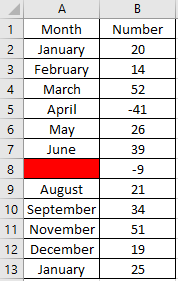 |
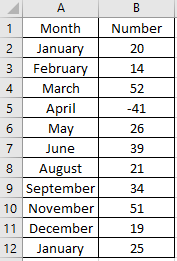 |
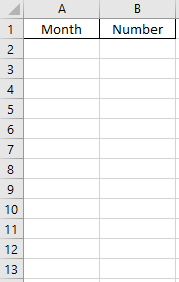 |
When I use the macro ?
To delete rows that I don’t need.
How to create the macro ?
Read How to create, edit, hide and select a macro in an excel report
How to create the button to associate it with the macro ?
Read How to create a button and associated it to a macro in an excel report
How is/are the macro(s) ?
Copy the code below and paste it into your macro. You will see my comments in green if exist so follow the help to adapt to your need.
To delete all rows:
Sub test() ' change A2:A20 by the number of rows Range("A2:A20").EntireRow.Delete End Sub
To delete rows only with empty cells:
Sub test() Dim i As Range On Error Resume Next ' change A:A by the column letter Set i = [A:A].SpecialCells(xlCellTypeBlanks).EntireRow Intersect(i, i).Delete ActiveSheet.UsedRange End Sub
To delete rows only with a particular word:
Sub test() Dim i As Range Dim j ' change A2 and A20 by your cell referencewhere to search Set j = ActiveSheet.Range("A2", ActiveSheet.Range("A20").End(xlUp)) Do ' change february by your word to find Set i = j.Find("February", LookIn:=xlValues) If Not i Is Nothing Then i.EntireRow.Delete Loop While Not i Is Nothing End Sub
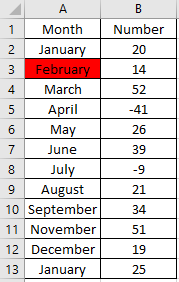 |
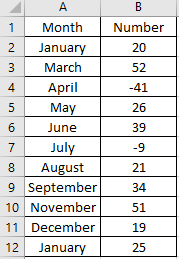 |
Interesting Topics
-

Be successfully certified ITIL 4 Managing Professional
Study, study and study, I couldn’t be successfully certified without studying it, if you are interested...
-

Be successfully certified ITIL 4 Strategic Leader
With my ITIL 4 Managing Professional certification (ITIL MP) in the pocket, it was time to go for the...
-

Hide visual and change background color based on selection
Some small tricks to customize the background colour of a text box...
-

Stacked and clustered column chart or double stacked column chart
In excel, I use a lot the combination of clustered and stacked chart...
-

Refresh Power BI
From the Power BI Service, I can set refresh but, for instance, there is no option to do it monthly or each time a change is made...
-

Power BI alerts to be sent by email from an excel file based on condition
I will explain how to send a list of emails from an excel file after creating alerts...






