Extract specific words with a dynamic range using a macro in an excel report
I have a report that I have to update frequently with new data so for a better efficiency, I need that my range is not static (for instance A2:A10000) but to be updated based on the last row after an update and the new rows of new data (for instance, the first day A2:A7, the second day A8:A20, the third day A21:A23, etc.). Once the particular word is found, the macro will extract it in a new row because I need it to have its own one then delete any unnecessary spaces of the original row and sort the result. There are 2 options:
- Option 1: it will insert a row after finding the word. Recommended if your excel file doesn´t have a lot of formula referencing to the sheet
- Option 2: it will use the last row after finding the word. Recommended if your excel file is using intensively formula referencing to the sheet


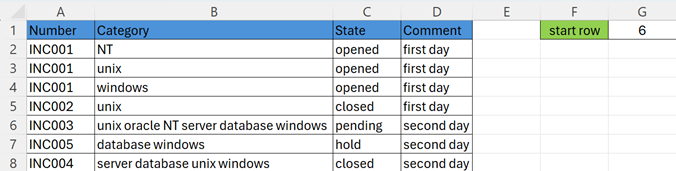
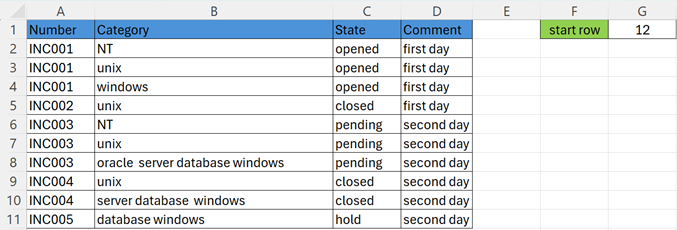
When I use the macro ?
When I must extract particular words in a new single row for itself.
How to create the macro ?
Read How to create, edit, hide and select a macro in an excel report
How to create the button to associate it with the macro ?
Read How to create a button and associated it to a macro in an excel report
How is/are the macro(s) ?
Copy the code below and paste it into your macro. You will see my comments in green if exist so follow the help to adapt to your need.
First, I need to create a start row cell like that:

The number 2 corresponds to the row 2 where I will put my data since row 1 is the header and it is the starting number when I open the file the first time. This number will be updated after each update.
NOTE: in the picture, the “words (only informative)” columns are just to show you which words I am looking for.
Option 1:
Option Compare Text ' remove this line for case-sensitive Sub test() Dim searchrng1 As Range Dim searchloop As Range ' change B by your word column and F2 by your start row ' if your start row is another sheet (i.e. Sheet2), change Range("G1") by Worksheets("Sheet2").Range("G1") ' change 3 based on the number of words, i.e. if you search for 5 words, change 3 by 5 Set searchrng1 = Range("B" & Range("G1").Value, "B" & Cells(Rows.Count, "B").End(xlUp).Row + 3) For Each searchloop In searchrng1 With searchloop ' change nt and unix by yours If .Value Like "*nt*" Or .Value Like "*unix*" Then Dim searchrng2 As Range Dim word1 As Range, word2 As Range Set searchrng2 = Range("B" & Range("G1").Value, "B" & Cells(Rows.Count, "B").End(xlUp).Row + 3) For Each word1 In searchrng2 With word1 If .Value Like "*nt*" Then ' change 4 by the number of characters including before and after spaces ' i.e NT has 2 characters + 1 space before + 1 space after If Len(word1) > 4 Then .Offset(1).EntireRow.Insert ' change -1 by the number of column before your word column and change 2 by the number of column after your word column ' i.e from B to A, there is -1 so if your word column is E to A, it should be -4 ' i.e from B to D, there are 2 so if your word column is E and your last column is K, it should be 6 Range(.Offset(0, -1), .Offset(0, 2)).Copy .Offset(1, -1) .Offset(0) = "NT" .Offset(1).Replace What:="nt", Replacement:="" .Offset(1).Replace What:=" ", Replacement:=" " End If End If End With Next word1 For Each word2 In searchrng2 With word2 If .Value Like "*unix*" Then ' change 6 by the number of characters including before and after spaces ' i.e unix has 4 characters + 1 space before + 1 space after If Len(word2) > 6 Then .Offset(1).EntireRow.Insert Range(.Offset(0, -1), .Offset(0, 2)).Copy .Offset(1, -1) .Offset(0) = "unix" .Offset(1).Replace What:="unix", Replacement:="" .Offset(1).Replace What:=" ", Replacement:=" " End If End If End With Next word2 Dim trimspace As Range For Each trimspace In Range("B" & Range("G1"), "B" & Cells(Rows.Count, "B").End(xlUp).Row) trimspace.Value = Trim(trimspace.Value) Next trimspace End If End With Next searchloop ' change D by your last column ' change ("A2") by your sort column ' to sort from Z to A, change xlAscending by xlDescending Range("A2:D" & Cells(Rows.Count, "A").End(xlUp).Row).Sort Key1:=Range("A2"), Order1:=xlAscending Range("G1").Value = Cells(Rows.Count, 1).End(xlUp).Row + 1 End Sub
Option 2:
Option Compare Text ' remove this line for case-sensitive Sub test() Dim searchrng1 As Range Dim searchloop As Range ' change B by your word column and F2 by your start row ' if your start row is another sheet (i.e. Sheet2), change Range("G1") by Worksheets("Sheet2").Range("G1") ' change 3 based on the number of words, i.e. if you search for 5 words, change 3 by 5 Set searchrng1 = Range("B" & Range("G1").Value, "B" & Cells(Rows.Count, "B").End(xlUp).Row + 3) For Each searchloop In searchrng1 With searchloop ' change nt, unix and unix by yours If .Value Like "*nt*" Or .Value Like "*unix*" Then Dim searchrng2 As Range Dim word1 As Range, word2 As Range Set searchrng2 = Range("B" & Range("G1").Value, "B" & Cells(Rows.Count, "B").End(xlUp).Row + 3) For Each word1 In searchrng2 With word1 If .Value Like "*nt*" Then ' change 4 by the number of characters including before and after spaces ' i.e NT has 2 characters + 1 space before + 1 space after If Len(word1) > 4 Then Dim lastrow1 lastrow1 = Cells(Rows.Count, 1).End(xlUp).Row + 1 ' change -1 by the number of column before your word column and change 2 by the number of column after your word column ' i.e from B to A, there is -1 so if your word column is E to A, it should be -4 ' i.e from B to D, there are 2 so if your word column is E and your last column is K, it should be 6 Range(.Offset(0, -1), .Offset(0, 2)).Copy Range("A" & lastrow1) .Offset(0) = "NT" Range("B" & lastrow1).Replace What:="nt", Replacement:="" Range("B" & lastrow1).Replace What:=" ", Replacement:=" " End If End If End With Next word1 For Each word2 In searchrng2 With word2 If .Value Like "*unix*" Then ' change 6 by the number of characters including before and after spaces ' i.e unix has 4 characters + 1 space before + 1 space after If Len(word2) > 6 Then Dim lastrow2 lastrow2 = Cells(Rows.Count, 1).End(xlUp).Row + 1 Range(.Offset(0, -1), .Offset(0, 2)).Copy Range("A" & lastrow2) .Offset(0) = "unix" Range("B" & lastrow2).Replace What:="unix", Replacement:="" Range("B" & lastrow2).Replace What:=" ", Replacement:=" " End If End If End With Next word2 Dim trimspace As Range For Each trimspace In Range("B" & Range("G1"), "B" & Cells(Rows.Count, "B").End(xlUp).Row) trimspace.Value = Trim(trimspace.Value) Next trimspace End If End With Next searchloop ' change D by your last column ' change ("A2") by your sort column ' to sort from Z to A, change xlAscending by xlDescending Range("A2:D" & Cells(Rows.Count, "A").End(xlUp).Row).Sort Key1:=Range("A2"), Order1:=xlAscending Range("G1").Value = Cells(Rows.Count, 1).End(xlUp).Row + 1 End Sub
Interesting Topics
-

Be successfully certified ITIL 4 Managing Professional
Study, study and study, I couldn’t be successfully certified without studying it, if you are interested...
-

Be successfully certified ITIL 4 Strategic Leader
With my ITIL 4 Managing Professional certification (ITIL MP) in the pocket, it was time to go for the...
-

Hide visual and change background color based on selection
Some small tricks to customize the background colour of a text box...
-

Stacked and clustered column chart or double stacked column chart
In excel, I use a lot the combination of clustered and stacked chart...






