Freeze the column/row using a macro in an excel report
A simple code to freeze the row, the column or both.
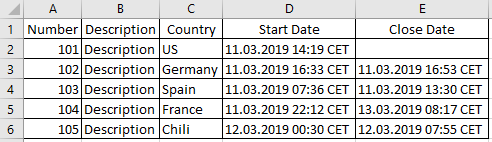 |
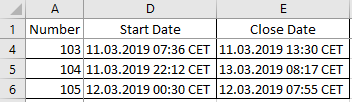 |
When I use the macro ?
To freeze the row/column.
How to create the macro ?
Read How to create, edit, hide and select a macro in an excel report
How to create the button to associate it with the macro ?
Read How to create a button and associated it to a macro in an excel report
How is/are the macro(s) ?
Copy the code below and paste it into your macro. You will see my comments in green if exist so follow the help to adapt to your need.
For a row:
Sub test() ActiveWindow.FreezePanes = False ' 2:2 freezing the row 1 Rows("2:2").Select ActiveWindow.FreezePanes = True End Sub
For a column:
Sub test() ActiveWindow.FreezePanes = False ' B:B freezing the column A Columns("B:B").Select ActiveWindow.FreezePanes = True End Sub
For a row and column:
Sub test() ActiveWindow.FreezePanes = False ' B2 freezing the row 1 and column A Range("B2").Select ActiveWindow.FreezePanes = True End Sub
Interesting Topics
-

Be successfully certified ITIL 4 Managing Professional
Study, study and study, I couldn’t be successfully certified without studying it, if you are interested...
-

Be successfully certified ITIL 4 Strategic Leader
With my ITIL 4 Managing Professional certification (ITIL MP) in the pocket, it was time to go for the...
-

Hide visual and change background color based on selection
Some small tricks to customize the background colour of a text box...
-

Stacked and clustered column chart or double stacked column chart
In excel, I use a lot the combination of clustered and stacked chart...






