Open and copy data to another file for a table style using a macro in an excel report
One thing I like to do, it is to extract the data and from my report, I just run a macro to open and copy the data extracted from the new file to paste them into my report, this code works only if I use the “format as table” function giving it a “table style”. I will tell you how to do it for 1 and 2 extracted excel file into 1 single report.
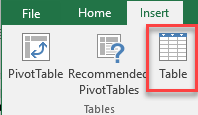 |
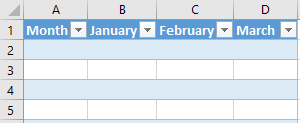 |
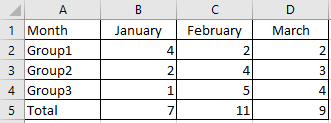 |
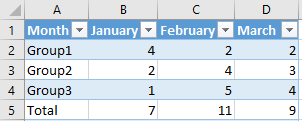 |
When I use the macro ?
To open/copy new data file into my report automatically only when I used the table style option.
How to create the macro ?
Read How to create, edit, hide and select a macro in an excel report
How to create the button to associate it with the macro ?
Read How to create a button and associated it to a macro in an excel report
How is/are the macro(s) ?
Copy the code below and paste it into your macro. You will see my comments in green if exist so follow the help to adapt to your need.
Copy from 1 file to paste to 1 file:
Sub test() Dim i As Workbook Dim x As Workbook ' change book1.xlsx by the name of your file where to copy the data ' if in another folder, put Workbooks.Open("\\fullpath\Book1.xlsx") Set i = Workbooks.Open(ThisWorkbook.Path & "\Book1.xlsx") ' change book2.xlsm by the name of your file where to paste the data Set x = Workbooks("Book2.xlsm") ' change Sheet1 name by your name sheet and A2:D20 by the cell area where to copy the data i.Worksheets("Sheet1").Range("A2:D20").Copy ' change Sheet1 name by your name sheet and A2 by the cell where you want to paste the data x.Worksheets("Sheet1").Range("A2").PasteSpecial (xlPasteValues) Application.DisplayAlerts = False i.Close End Sub
Copy from 2 files to paste to 1 file:
Sub test() Dim i As Workbook Dim j As Workbook Dim x As Workbook ' change book1.xlsx by the name of your first file where to copy the data Set i = Workbooks.Open(ThisWorkbook.Path & "\Book1.xlsx") ' change book2.xlsx by the name of your second file where to copy the data Set j = Workbooks.Open(ThisWorkbook.Path & "\Book2.xlsx") ' change book3.xlsm by the name of your file where to paste the data Set x = Workbooks("Book3.xlsm") ' change Sheet1 name by your name sheet and A2:D20 by the cell area where to copy the data of your first file i.Worksheets("Sheet1").Range("A2:D20").Copy ' change Sheet1 name by your first name sheet and A2 by the cell where you want to paste the data x.Worksheets("Sheet1").Range("A2").PasteSpecial (xlPasteValues) ' change Sheet1 name by your name sheet and A2:D20 by the cell area where to copy the data of your second file j.Worksheets("Sheet1").Range("A2:D20").Copy ' change Sheet2 name by your second name sheet and A2 by the cell where you want to paste the data x.Worksheets("Sheet2").Range("A2").PasteSpecial (xlPasteValues) Application.DisplayAlerts = False i.Close j.Close End Sub
To paste the data below the existing data, I just have to add 2 new lines and to replace 1 existing line:
Sub test() ' add this line just below the last dim Dim LastRow As Long ' add this line just below the last set and update sheet1 name for 1 file to copy ' add this line just below the first x.Worksheets and update sheet1 name for 2 files to copy LastRow = x.Worksheets("Sheet1").Range("A:A").End(xlDown).Offset(1).Row ' replace this line by the one just before application and update sheet1 name x.Worksheets("Sheet1").Cells(LastRow, 1).PasteSpecial (xlPasteValues) End Sub
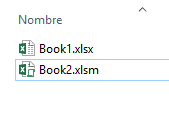 |
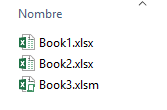 |
Interesting Topics
-

Be successfully certified ITIL 4 Managing Professional
Study, study and study, I couldn’t be successfully certified without studying it, if you are interested...
-

Be successfully certified ITIL 4 Strategic Leader
With my ITIL 4 Managing Professional certification (ITIL MP) in the pocket, it was time to go for the...
-

Hide visual and change background color based on selection
Some small tricks to customize the background colour of a text box...
-

Stacked and clustered column chart or double stacked column chart
In excel, I use a lot the combination of clustered and stacked chart...
-

Refresh Power BI
From the Power BI Service, I can set refresh but, for instance, there is no option to do it monthly or each time a change is made...
-

Power BI alerts to be sent by email from an excel file based on condition
I will explain how to send a list of emails from an excel file after creating alerts...






