Replace an entire letter/word using a macro in an excel report
I use many time the “replace” function and sometimes selecting the “match entire cell contents” option to ensure that it will replace only a particular value, I mean the exact word/letter. For instance, I want to replace only “i” by “incident”, if I don’t select the option, all cells that contain “i” will be changed meaning that a cell with “mission” will be “mincidentssincidenton”.
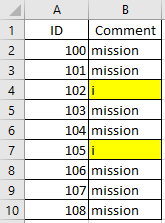 |
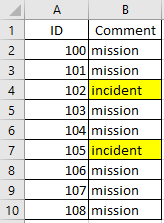 |
When I use the macro ?
For a daily and/or a monthly report, so instead to use the “replace” function, create a macro is quicker.
How to create the macro ?
Read How to create, edit, hide and select a macro in an excel report
How to create the button to associate it with the macro ?
Read How to create a button and associated it to a macro in an excel report
How is/are the macro(s) ?
Copy the code below and paste it into your macro. You will see my comments in green if exist so follow the help to adapt to your need.
Sub test() ' replace only cell with i by incident for the column B ActiveSheet.Range("B:B").Select Selection.Replace What:="i", Replacement:="incident", LookAt:=xlWhole End Sub
For other requirements (LookAt, MatchCase,etc.), check the Microsoft Range.Replace method to see all options.
Interesting Topics
-

Be successfully certified ITIL 4 Managing Professional
Study, study and study, I couldn’t be successfully certified without studying it, if you are interested...
-

Be successfully certified ITIL 4 Strategic Leader
With my ITIL 4 Managing Professional certification (ITIL MP) in the pocket, it was time to go for the...
-

Hide visual and change background color based on selection
Some small tricks to customize the background colour of a text box...
-

Stacked and clustered column chart or double stacked column chart
In excel, I use a lot the combination of clustered and stacked chart...






