Search the name in column then fill rows using a macro in an excel report
In some of my reports, after extraction, the number of columns changes every time based on the available information so I needed a way to put a formula in my extra column I created. For instance, the name of my extra column is “xxx” and one week, it can be in the column P, another week it can be in the column Z so this macro will find “xxx” no matter where is it then put the formula in the rows below.
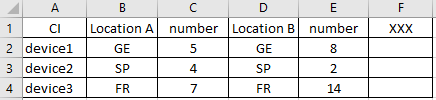 |
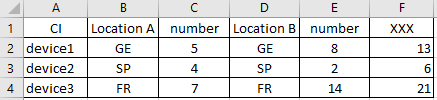 |
When I use the macro ?
To find the column where the name is then fill up the rows of this column.
How to create the macro ?
Read How to create, edit, hide and select a macro in an excel report
How to create the button to associate it with the macro ?
Read How to create a button and associated it to a macro in an excel report
How is/are the macro(s) ?
Copy the code below and paste it into your macro. You will see my comments in green if exist so follow the help to adapt to your need.
Sub test() Dim rFind As Range Dim rRow As Long Dim i ' change range where to search the word With Range("A1:AZ1") ' change xxx by the word to search Set rFind = .Find(What:="xxx", LookAt:=xlWhole, MatchCase:=False, SearchFormat:=False) If Not rFind Is Nothing Then i = Split(rFind.Address, "$")(1) End If End With ' 1 = column A counting number of filled rows rRow = Cells(Rows.Count, 1).End(xlUp).Row ' putting formula from row 2 = 2 Range(Cells(2, i), Cells(rRow, i)) = "=C2+E2" End Sub
To put another formula to the next column, add those 3 lines:
' put below dim i Dim j ' put below rRow ' + 1 to paste it to next column j = Split(Cells(1, Range(i & 1).Column + 1).Address, "$")(1) ' put before end sub Range(Cells(2, j), Cells(rRow, j)) = "=C2"
Interesting Topics
-

Be successfully certified ITIL 4 Managing Professional
Study, study and study, I couldn’t be successfully certified without studying it, if you are interested...
-

Be successfully certified ITIL 4 Strategic Leader
With my ITIL 4 Managing Professional certification (ITIL MP) in the pocket, it was time to go for the...
-

Hide visual and change background color based on selection
Some small tricks to customize the background colour of a text box...
-

Stacked and clustered column chart or double stacked column chart
In excel, I use a lot the combination of clustered and stacked chart...






