Update the year using a macro in an excel report
This code is only to update the year for a full sheet or for a specific range. It will find first the year used by the file then it will update to the current year. Additionally, I will also explain how to detect a leap year (leap day of February 29).
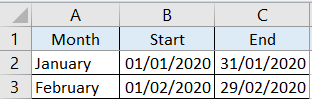 |
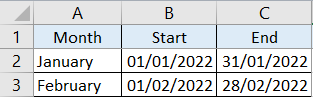 |
When I use the macro ?
To update my yearly report for every new year.
How to create the macro ?
Read How to create, edit, hide and select a macro in an excel report
How to create the button to associate it with the macro ?
Read How to create a button and associated it to a macro in an excel report
How is/are the macro(s) ?
Copy the code below and paste it into your macro. You will see my comments in green if exist so follow the help to adapt to your need.
Sub test() Dim dyear As Date ' change B2 by the cell where to look for the year dyear = Range("B2") ' change Sheet1 by your sheet name Worksheets("Sheet1").Select ' change B by your column ' to select all cells in the sheet, remove this line and put Cells.Select Range("B:B").Select Selection.Replace What:=Year(dyear), Replacement:=Year(Now()) End Sub
For the leap year, this is the code:
Sub test() IsLeapYear = Month(DateSerial(Y, 2, 29)) = 2 If IsLeapYear = True Then ' replace code1 by your code for leap year Code1 Else ' replace code2 by your code for not leap year Code2 End If End Sub
Interesting Topics
-

Be successfully certified ITIL 4 Managing Professional
Study, study and study, I couldn’t be successfully certified without studying it, if you are interested...
-

Be successfully certified ITIL 4 Strategic Leader
With my ITIL 4 Managing Professional certification (ITIL MP) in the pocket, it was time to go for the...
-

Hide visual and change background color based on selection
Some small tricks to customize the background colour of a text box...
-

Stacked and clustered column chart or double stacked column chart
In excel, I use a lot the combination of clustered and stacked chart...
-

Refresh Power BI
From the Power BI Service, I can set refresh but, for instance, there is no option to do it monthly or each time a change is made...
-

Power BI alerts to be sent by email from an excel file based on condition
I will explain how to send a list of emails from an excel file after creating alerts...






