Power BI: extract multiple values of a single cell into one row for each of them
I may have in some excel reports, into one single cell, multiple values and I want to extract them so I can have one row for each value. Since in Power BI, there is an option to do it, there is no need to do it in excel. I will explain the way to do it with 1 and multiple separators. Imagine I have this data (left picture) and I want to reach the final result (right picture):
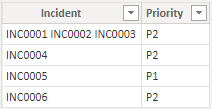 |
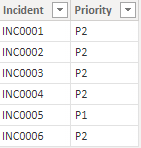 |
To do it, I will have to go to the editor:
- Home -> transform data -> transform data
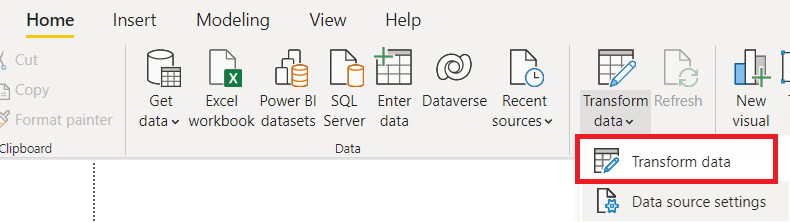
- Select the column I want to extract
- Home -> split column -> by delimiter
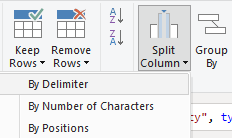
You will get this popup:
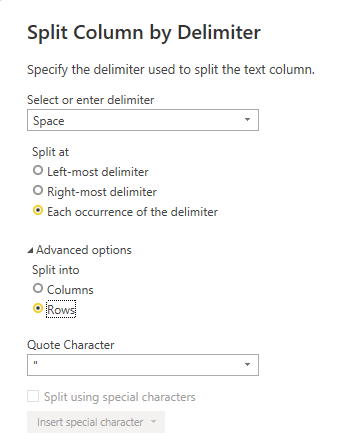
- In the field “select or enter delimiter”, I will select “space” because as you can see my data, values are separated by a space.
- Expand the “advanced options” and select “row”
- Click “OK” and it is done.
Imagine that I have different separators like that:
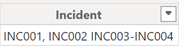
I can repeat the same steps as above for each separator but the best way is to use only 1 time so I will go back to the editor then on the “applied steps”, select “split column by delimiter”:
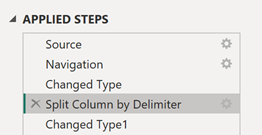
On the formula, change the “red” part:

By: SplitTextByAnyDelimiter({", ","-"," "},

NOTE: the order of the separators is important because it will start from left to right
Interesting Topics
-

Be successfully certified ITIL 4 Managing Professional
Study, study and study, I couldn’t be successfully certified without studying it, if you are interested...
-

Be successfully certified ITIL 4 Strategic Leader
With my ITIL 4 Managing Professional certification (ITIL MP) in the pocket, it was time to go for the...
-

Hide visual and change background color based on selection
Some small tricks to customize the background colour of a text box...
-

Stacked and clustered column chart or double stacked column chart
In excel, I use a lot the combination of clustered and stacked chart...
-

Refresh Power BI
From the Power BI Service, I can set refresh but, for instance, there is no option to do it monthly or each time a change is made...
-

Power BI alerts to be sent by email from an excel file based on condition
I will explain how to send a list of emails from an excel file after creating alerts...






